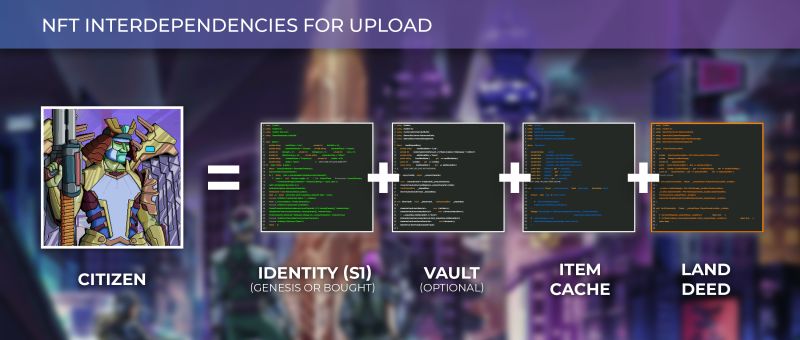No edit summary |
|||
| Line 19: | Line 19: | ||
== Etherscan Instructions == | == Etherscan Instructions == | ||
{| class="wikitable" | {| class="wikitable" | ||
|+ Contracts Used for Uploading a Citizen | |||
|- | |- | ||
! Contract !! Etherscan URL | ! Contract !! Etherscan URL | ||
| Line 34: | Line 35: | ||
=== Set approval for all of the component contracts === | === Set approval for all of the component contracts === | ||
Before interacting with the Citizen contract, you will need to set approvals for the component contracts. To set approvals, navigate to the setapprovals function each contract and call "setApprovalForAll". | |||
To | Pass in the <code>0xb668beB1Fa440F6cF2Da0399f8C28caB993Bdd65</code> (the Citizen contract address) as the operator, and <code>1</code> to approve. | ||
Pass in the | |||
=== Upload via the Citizen contract === | === Upload via the Citizen contract === | ||
Revision as of 11:43, 21 September 2022
If Web3 functionality of the official website is unreachable or disabled, a Citizen can be created interacting with the Citizen contract and all the component contracts on Etherscan.
Requirements
Creating a Citizen requires:
- Enough ETH for multiple transaction fees (0.02+ to ensure that you can complete the process)
- These component NFTs must be in the ethereum wallet you are connecting to Etherscan:
- An Identity or a Bought Identity
- Item Cache
- Land Deed NFT
- (Optional) a Vault can be used to increase the $BYTE yield of the resulting Citizen.
- The token ID for each component
Note: You can reduce costs by uploading a Citizen when gas fees are low.
Etherscan Instructions
| Contract | Etherscan URL |
|---|---|
| Citizen Contract | https://etherscan.io/address/0xb668beb1fa440f6cf2da0399f8c28cab993bdd65 |
| ID or Bought ID (you only need one of the Identity contracts, depending on your ID) | ID: https://etherscan.io/address/0x86357a19e5537a8fba9a004e555713bc943a66c0#writeContract -- Bought ID: https://etherscan.io/address/0x835a60cc60b808e47825daa79a9da6c9ff3a892e#writeContract |
| Items Cache | https://etherscan.io/address/0x0938e3f7ac6d7f674fed551c93f363109bda3af9#writeContract |
| Land Deed | https://etherscan.io/address/0x3c54b798b3aad4f6089533af3bdbd6ce233019bb#writeContract |
| Vault (optional) | https://etherscan.io/address/0xab0b0dd7e4eab0f9e31a539074a03f1c1be80879#writeContract |
Set approval for all of the component contracts
Before interacting with the Citizen contract, you will need to set approvals for the component contracts. To set approvals, navigate to the setapprovals function each contract and call "setApprovalForAll".
Pass in the 0xb668beB1Fa440F6cF2Da0399f8C28caB993Bdd65 (the Citizen contract address) as the operator, and 1 to approve.
Upload via the Citizen contract
- Open the Citizen contract, click the Contract tab, and click the Write Contract tab within that frame.
- Use the Connect to Web3 button to connect your wallet with the required components and ethereum.
- Expand function 4,
4.createCitizen.and fill in every parameter with the correct token ID for each of your component NFTs.- If you don't have a vault, put
0. - Select
0for a male Citizen or1for a female Citizen. - specialMessage is a custom message associated with your Citizen that will appear on exchanges in the description field. If you want to leave that field empty use
"".
- If you don't have a vault, put
If you get an error, make sure you set approval for all in the component contracts.